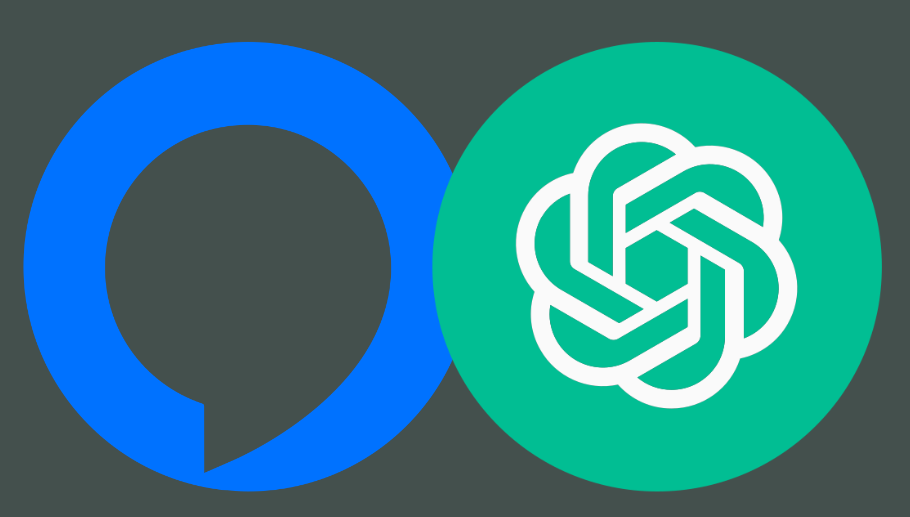Integrate GPT-4 with Amazon Alexa using AWS Lambda
I found myself wanting not only ChatGPT with my Alexa but more specifically, MY OWN Chat GTP account with memories and access to everything.
Assuming you’ve got understanding of how an API works, this is a very easy task:
Prerequisites
- Amazon Developer Account: Required to create and manage Alexa skills.
- AWS Account: Needed for hosting the backend using AWS Lambda.
- OpenAI API Key: Your GPT-4 API key from OpenAI.
Step-by-Step Guide
Step 1: Store the OpenAI API Key in AWS Secrets Manager
- Log in to AWS Management Console.
- Navigate to Secrets Manager.
- Click on “Store a new secret”.
- Choose “Other type of secrets”:
- In “Key/value pairs”, enter a key (e.g.,
OPENAI_API_KEY) and your OpenAI API key as the value. - Click “Next”.
- In “Key/value pairs”, enter a key (e.g.,
- Configure the secret:
- Name your secret (e.g.,
OpenAI_API_Key). - Click “Next” and then “Store”.
- Name your secret (e.g.,
Step 2: Create a Lambda Function
- Log in to AWS Management Console.
- Navigate to Lambda service.
- Create a new Lambda function:
- Choose “Author from scratch”.
- Function name:
AlexaChatGPTHandler. - Runtime:
Node.js 14.x.
- Set up basic Lambda execution role:
- Choose “Create a new role with basic Lambda permissions”.
- Write the Lambda function code: Replace
YOUR_OPENAI_API_KEYwith the key stored in Secrets Manager:
javascriptCopy codeconst https = require('https');
const AWS = require('aws-sdk');
const secretsManager = new AWS.SecretsManager();
exports.handler = async (event) => {
const response = {
version: '1.0',
response: {
outputSpeech: {
type: 'PlainText',
text: '',
},
shouldEndSession: false,
},
};
try {
const apiKey = await getSecretValue('OpenAI_API_Key');
if (event.request.type === 'LaunchRequest') {
response.response.outputSpeech.text = 'Welcome to your custom GPT-4 skill. How can I assist you today?';
} else if (event.request.type === 'IntentRequest') {
const userQuery = event.request.intent.slots.Query.value;
const openaiResponse = await getGPT4Response(userQuery, apiKey);
response.response.outputSpeech.text = openaiResponse;
}
} catch (error) {
response.response.outputSpeech.text = 'There was an error accessing the OpenAI API.';
}
return response;
};
async function getSecretValue(secretName) {
return new Promise((resolve, reject) => {
secretsManager.getSecretValue({ SecretId: secretName }, (err, data) => {
if (err) {
reject(err);
} else {
if ('SecretString' in data) {
resolve(JSON.parse(data.SecretString).OPENAI_API_KEY);
} else {
reject('Secret not found');
}
}
});
});
}
async function getGPT4Response(query, apiKey) {
const options = {
hostname: 'api.openai.com',
path: '/v1/engines/davinci-codex/completions',
method: 'POST',
headers: {
'Content-Type': 'application/json',
'Authorization': `Bearer ${apiKey}`
}
};
const postData = JSON.stringify({
prompt: query,
max_tokens: 150
});
return new Promise((resolve, reject) => {
const req = https.request(options, (res) => {
let data = '';
res.on('data', (chunk) => {
data += chunk;
});
res.on('end', () => {
const parsedData = JSON.parse(data);
resolve(parsedData.choices[0].text.trim());
});
});
req.on('error', (e) => {
reject(e.message);
});
req.write(postData);
req.end();
});
}
- Deploy the function.
Step 3: Add Alexa Skills Kit Trigger to Your Lambda Function
- Log in to AWS Management Console.
- Navigate to Lambda service.
- Select your Lambda function (
AlexaChatGPTHandler). - Go to the “Configuration” tab.
- Click on “Triggers” in the left-hand menu.
- Add a new trigger:
- Click “Add trigger”.
- Select “Alexa Skills Kit” from the list of triggers.
- Leave the “Skill ID” field empty and click “Add”.
Step 4: Create and Configure Your Alexa Skill
- Log in to Amazon Developer Console.
- Create a new Alexa skill:
- Skill name:
ChatGPTAssistant. - Default language: English (US).
- Choose a custom model.
- Skill name:
- Set up the Interaction Model:
- Add an intent called
ChatIntentwith a slot namedQueryof typeAMAZON.SearchQuery. - Add sample utterances like “Ask GPT {Query}”, “Tell me about {Query}”, “What is {Query}”.
- Add an intent called
- Configure the Endpoint:
- In the Alexa Developer Console, under the “Endpoint” section, select “AWS Lambda ARN” and provide the ARN of your Lambda function.
Step 5: Find the ARN of Your Lambda Function
- Log in to AWS Management Console.
- Navigate to Lambda service.
- Select your Lambda function.
- Find the ARN at the top of the function’s details page.
Step 6: Update the Endpoint in Alexa Developer Console
- Log in to Amazon Developer Console.
- Open your Alexa skill.
- Navigate to the Endpoint section.
- Enter the Lambda ARN in the Default Region field.
- Save your changes.
Step 7: Test Your Skill
- Open the Alexa simulator in the developer console.
- Invoke your skill using phrases like “Alexa, open ChatGPTAssistant” and ask a question.
- Ensure the responses are as expected.
By following these steps, you will have a fully functional Alexa skill integrated with your GPT-4 license, using AWS Lambda for backend processing. If you encounter any issues or need further assistance, feel free to ask!